TMG Correlation interface
The TMG Correlation user interface is integrated in Simcenter 3D using NX Open and contains unique features to conduct a thermal correlation analysis, in addition to standard tools and commands described in the Simcenter 3D Online help and the NX Online help.
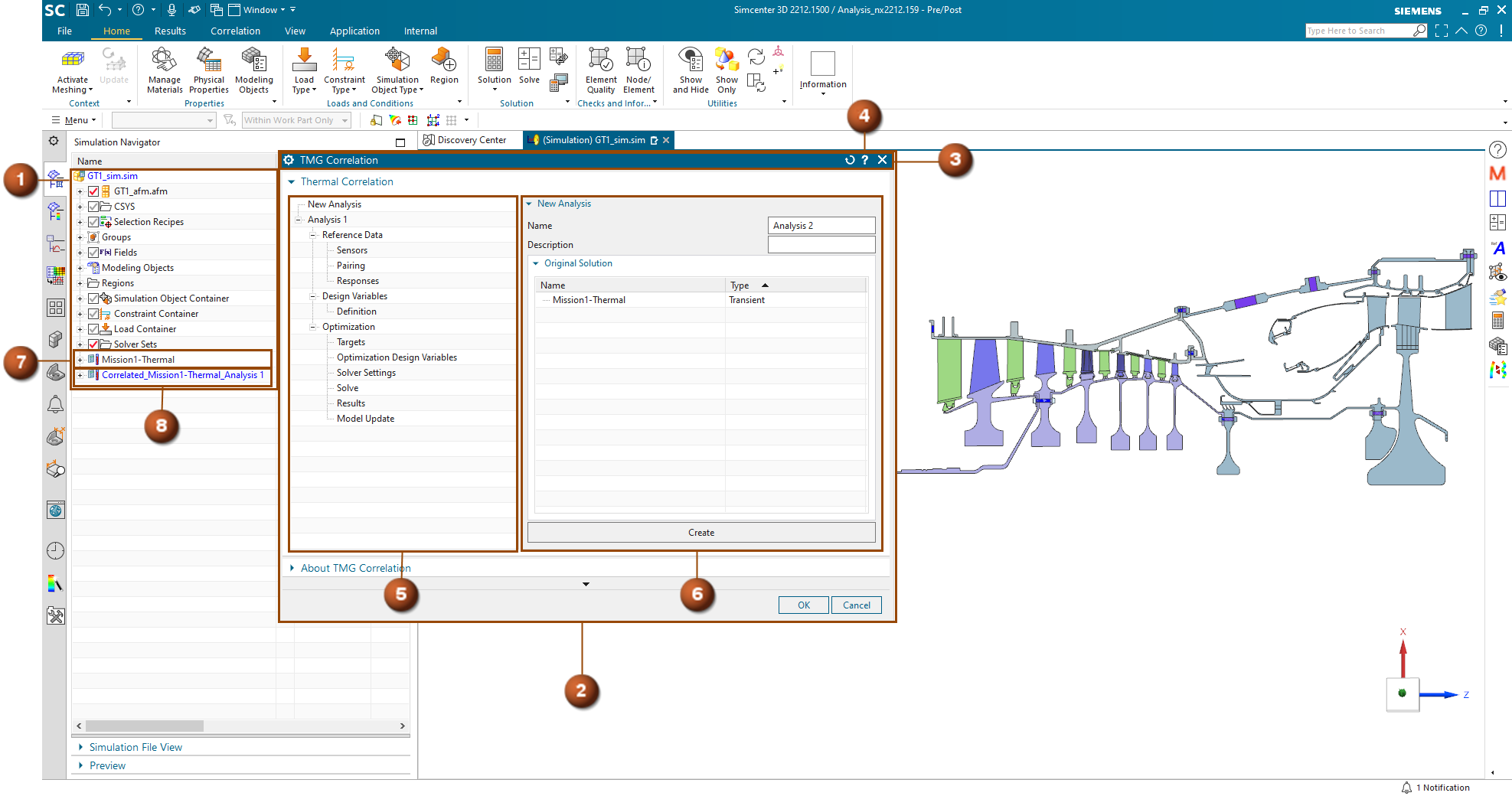
| Component | Description |
|---|---|
| 1. Simcenter 3D Simulation Navigator | Presents the file relationships and analysis data in your Simcenter 3D CAE model as a graphical, interactive, hierarchical tree, including the original (7) and correlated (8) solutions used during the thermal correlation analysis. |
| 2. TMG Correlation dialog box | Presents the TMG Correlation user interface inside Simcenter 3D to define the original solution, reference data, parameters, design variables, and settings for the thermal correlation analysis. |
| 3. Simcenter 3D title bar options | Are standard Simcenter 3D dialog box options to let you control the TMG Correlation dialog box. |
| 4. |
Opens the TMG Correlation online help for the selected node. |
| 5. TMG Correlation main panel | Contains nodes that open corresponding pages in the page panel that lets you complete the workflow of the thermal correlation analysis. |
| 6. TMG Correlation page panel | Lets you set thermal correlation analysis options for the selected node in the main panel. |
Main panel nodes
| Nodes | Description | Detailed help topic |
|---|---|---|
|
New Analysis |
Lets you create a new thermal correlation analysis. You select the original solution that becomes the correlated solution. When you create a new analysis, TMG Correlation clones the original solution to the correlated solution. This allows you to have the original solution untouched. |
New Analysis page |
|
<analysis name> |
Allows you to delete the current thermal correlation analysis. One analysis node is created for each thermal correlation analysis you create on the New Analysis page. This node name uses the name you specified on the New Analysis page while creating the analysis. The <analysis name> node also contains the information about the original solution and the correlated solution. This node contains Reference Data, Design Variables, and Optimization nodes, which you use to specify required information to perform the optimization of the thermal correlation analysis. |
Analysis page |
| Reference Data | Displays the information about the number of sensors created
and their status. This node contains Sensors, Pairing and Responses nodes, which separately contain the reference data sensors, the pairing information between sensor data and results from the original solution, and the difference between them. |
Reference Data page |
| Sensors | Allows you to create, and manage sensors, and display information for the created sensors. | Sensors page |
| Pairing | Allows you to pair and unpair sensors to the nodes or elements of the model. | Pairing page |
| Responses | Allows you to compare the original solution and the reference data before performing a thermal correlation analysis. | Responses page |
|
Design Variable |
Displays the information about the number of design variables created. This node contains the Definition node, which allows you to create design variables for a thermal correlation analysis. |
Design Variables page |
| Definition | Allows you to define design variables from boundary condition parameters and NX expressions existing in the original solution. | Definition page |
|
Optimization |
Displays an overview of the optimization settings. This node contains Targets, Optimization Design Variables, Solver Settings, Solve, Results, and Model Update nodes which separately contain the targets, the design variables, the settings to launch a thermal correlation analysis, and the results after the optimization of the thermal correlation analysis. |
|
| Targets | Lists the sensors used as targets for the thermal correlation analysis. You can change the status and the weight for each optimization target. | Targets page |
| Optimization Design Variables | Allows you to specify the initial, minimum, and maximum values for each optimization design variable. You can also activate or deactivate a design variable for the optimization. | Optimization Design Variables page |
| Solver Settings | Lets you define the convergence criteria, the maximum number of design cycles, the optimization algorithm, and, for a transient solution, the correlation times. | Solver Settings page |
| Solve | Launches the optimization of the active thermal correlation analysis. | Solve page |
| Results | Allows you to compare the original solution, optimized solution, and the reference data after performing the optimization of the thermal correlation analysis. This node also displays the optimization results, which consists of the final value of the objective function, the number of design cycles, and the optimized design variable values. |
Results page |
| Model Update | Lets you update your model with the optimized design variable values. You must specify a destination folder where TMG Correlation saves the files of the updated model. The original model that contains the original solution stays unchanged. | Model Update page |