Definition page
The Definition page displays the parameters and expressions of the correlated solution from which you can create design variables for the thermal correlation analysis when you select the Definition node in the main panel.
| Parameters and Expressions | |
| Type | Specifies the entity type to allow the solver to vary.
|
| Filter | Lets you filter the parameters and expressions displayed in the table for easier selection.
The filters are case-sensitive, and support wildcards. The default wildcard of * displays all entries in the list. For example, to filter the list to display every entity with a name starting with the letter "a," enter a* as the filter string. Click Filter to display the filtered entities in the Parameters and Expressions table. |
| Parameters and Expressions table | Lists the parameters or expressions available in the correlated solution based on the active filters and from which you can create design variables. When Type is set to Parameters, the following columns are present:
When Type is set to Expressions, the following columns are present:
|
| Design Variable Definition | |
| Design Variable Name | Sets a unique name for the design variable. If you leave the Design Variable Name box blank, TMG Correlation assigns a default name based on the parameter or the expression you selected. |
| Design Variable Method | Specifies the method to define the design variable for a thermal correlation analysis.
|
| Original Formula | Displays the original value or formula of the selected parameters or expressions. |
| Preview of New Formula | Displays the design variable formula that replaces the original formula in the optimized solution during the thermal correlation analysis. |
| Add Design Variable | Adds the created design variable to the list of design variables for the current thermal correlation analysis. |
| Design Variables | |
| Filter | Lets you filter the design variables by the Type, Name and Dimensionality. The filters are case-sensitive, and support wildcards. The default wildcard of * displays all entries in the list. For example, to filter the list to display every entity with a name starting with the letter "a," enter a* as the filter string. Click Filter to apply the filters and display the design variables in the design variables table. |
| Design Variables table | Lists the design variables with the following information.
You can click any column heading to sort the list in ascending or descending alphabetical order or in ascending or descending numerical order. When you right-click one or more design variable, the following commands appear:
|