Monitoring the optimization
Use the Solution Monitor and Solution Control Monitor to track the analysis during the solve. The monitors provide solver-specific information for the TMG thermal solver and the thermal correlation analysis.
During the solve, you can track the following TMG Correlation information in the Solution Monitor:
- Solver version, running time, and run directory.
- Model summary, which includes the number of entities, ambient conditions, internal mesh check, and boundary conditions.
- Status of the solution and current module being executed by the thermal solver.
- Design objective function, design variable, and design variable gradient evolution graphs.
- Warnings and errors.
TMG Correlation graphs
You can display the following TMG Correlation specific graphs in addition to the solver graphs:
- Objective function as function of design cycles.
- Design variables as function of design cycles.
- Gradient of design variables as function of design cycles.
You can view graphs in real time or at the end of the solve.
When you display the graphs during the solve from the Solution Monitor, you can control the display of curves by clicking the curve name in the legend.
All graphs generated during the solve are stored in PNG files, one for each graph, and in the Solution_Monitor_Graphs.html file in the run directory. The HTML file lets you observe all graphs in a browser using the Plotly JavaScript graphing library.
To locate the run directory from Simcenter 3D, in the Simulation Navigator, right-click the correlated solution and choose Browse.