| Create Sensors |
| Source |
Specifies the method to import or create sensors for a thermal correlation analysis. The methods are:
- Reference Data File—Imports test data, or a validated simulation data, which is used as reference data for the thermal correlation analysis. The Reference Data file format must be in comma-separated values (CSV) format and must follow the TMG Correlation format.
- Named Point—Creates sensors by using one or more named points previously created in the original model with the Point tool in Simcenter 3D and by attributing a name to the points. Time and temperature data must also be defined or imported using a CSV file.
- User Defined—Creates sensors by specifying one or more points in the original model using the Point tool in Simcenter 3D. Time and temperature data must also be defined or imported using a CSV file.
|
Select File
 |
Appears when Source is set to Reference Data File. Specifies the path and file name for the CSV file that contains sensor data. Type a path and file name or click  to browse to the location of the file. to browse to the location of the file. |
| Name |
Appears when Source is set to Named Point or User Defined. Sets a unique name for the sensor. |
| Named Point |
Appears when Source is set to Named Point. Lets you select one or more points previously created in the original model. |
Specify Point

 |
Appears when Source is set to User Defined. Lets you select or create a point in the absolute coordinate system to define the coordinate of the sensor. To specify a point, click Point Dialog
 or select a point creation method from the list and then take the appropriate action in the graphics window. or select a point creation method from the list and then take the appropriate action in the graphics window. |
| Temperature Values table |
Appears only for transient solution type. When Source is set to Name Point or User Defined, the following columns are displayed:
- Time—Lists the times you defined for the sensor.
- Value—Lists the temperature values you defined for the sensor.
You can click any column heading to sort the list in ascending or descending numerical order.Use Import Sensor Data to import a CSV file containing time and temperature values. |
| Sensors |
| Sensors table |
Lists the following information related to the sensors imported for a thermal correlation analysis:
- Status—Sets the status of the imported sensors. The default status is Active
 . .
- Double-click the Status box in front of the sensors to include (Active
 ) or exclude (Inactive ) or exclude (Inactive
 ) a sensor from the thermal correlation analysis. If you excluded a sensor from a thermal correlation analysis in the Sensors page, the sensor is automatically excluded for all the next steps of the TMG Correlation workflow. ) a sensor from the thermal correlation analysis. If you excluded a sensor from a thermal correlation analysis in the Sensors page, the sensor is automatically excluded for all the next steps of the TMG Correlation workflow.
- Sensor—Displays the name of the sensors.
- Time points—Displays the number of sampling times specified in the reference data file. Available for transient solution only.
- Min—Displays the minimum time value for the sensor. Available for transient solution only.
- Max—Displays the maximum time value for the sensor. Available for transient solution only.
- Units—Displays the temperature units of the sensors inferred from the original solution.
- Source—Displays the method you choose to import or create a sensor. For the Reference Data File method, the source value is the folder path from which the reference data file is imported.
You can click any column heading to sort the list in ascending or descending alphabetical or numerical order. When you right-click one or more sensors, the following commands appear:
- Status—Lets you activate or deactivate the imported sensors.
- Plot—Displays the temperature of the selected sensor versus time for the reference data.
- Information—Opens the Information window that lists general information about the sensors in a text format, which you can export if necessary.
- Delete—Removes the sensor from the reference data.
|