TMG Correlation workflow
| Step | Description |
| 1. Create the original solution in Simcenter 3D | Before starting TMG Correlation in Simcenter 3D, create and solve the original solution in one of the following solver environments. You can also create named points to use as sensor locations for the thermal correlation. |
| 2. Create a thermal correlation analysis | You create the thermal correlation analysis in TMG Correlation, which you start in Simcenter 3D. |
| 3. Define reference data | The reference data defines sensors that contain temperatures
at specific locations and their time stamps if the problem is time
dependent. Sensors are used as targets for the optimization of the
original solution. You can define sensors using:
|
| 4. Pair the reference data with the correlated solution | TMG Correlation lists all available sensors that you can interact with. Before launching a thermal correlation analysis, you must:
You can also plot the difference between the reference data and the original correlated solution results to see the difference between your analysis and the reference data. |
| 5. Create design variables | TMG Correlation lists all boundary condition parameters, for example the heat transfer coefficient in the Thermal Coupling simulation object and NX expressions present in the correlated solution that you can define as design variables. From this list, you select the desired parameter or expression and use one of the following methods to create a design variable:
|
| 6. Specify the optimization targets | The TMG Correlation lets you:
|
| 7. Define the optimization design variables for the thermal correlation analysis | For each selected design variable, you can:
|
| 8. Set up the solver settings | You can modify the following settings:
|
| 9. Launch a thermal correlation analysis | When you submit the solve, TMG Correlation launches the active correlation analysis created from the original solution. You can also write the solver input files to launch TMG Correlation in batch mode on Windows or Linux. |
| 10. Display and compare the optimization results | To evaluate the optimization results, you can plot the optimized solution temperatures against the sensor data and the original solution temperatures. If the results do not fulfill your requirements, you can modify your thermal correlation analysis and re-solve it until you get the desired results. |
| 11. Update the correlated solution | When you update the correlated model, TMG Correlation updates the boundary conditions parameters and the NX expressions associated to the design with the optimized design variable values and saves the updated model files at the location you specify. The original model is not modified. |