Getting started with TMG Correlation
TMG Correlation is a Maya HTT product, fully integrated in Simcenter 3D, that allows you to calibrate a Simcenter 3D thermal model by minimizing the error between the computed temperatures, and reference temperatures obtained from test data or validated simulation results.
Follow these steps to register on the Maya HTT Customer Portal, download and install the necessary software and licenses, and configure TMG Correlation for a smooth installation process.
| Step | Description | Detailed help topic |
|---|---|---|
| 1. Sign in to the customer portal | Visit the Maya HTT Customer Portal and click Sign Up to register for an account if you do not have one already. Proceed to the next step when your account is active. |
Maya HTT Customer Portal |
| 2. Download installation packages | On the Maya HTT Customer Portal, navigate to the Product Downloads page and download the Maya HTT License Server installation package if you do not have it installed already and the TMG Correlation installation package. From the OS list, select the operating system of your machine. From the Version list, select the most recent version for the Maya HTT License Server and your Simcenter 3D version for TMG Correlation. |
Product Downloads page |
| 3. Obtain the license server host ID | Identify the unique host ID of your license server. The host ID is unique to each machine and is needed to obtain a license for a Maya HTT product. Note: The host ID is not the MAC address. |
Obtain the license server host ID |
| 4. Request a TMG Correlation license | Use the license request form in the Maya HTT Customer Portal to request a license for TMG Correlation. To ease the process, provide the name of your sales representative in the Comment box. Proceed to the next step when you receive your license. |
Request a product license |
| 5. Install Maya HTT License Server | Install the Maya HTT License Server on your machine which can be installed locally on a computer that runs the Maya HTT product or onto a computer that is accessible via TCP/IP on your network. You can install the license server on a Windows or Linux machine. |
Install Maya HTT License Server on Windows |
| 6. Activate the TMG Correlation license | Activate your received license to unlock the full functionality of TMG Correlation. | Activate the product license on Windows |
| 7. Install TMG Correlation on your workstation | Install TMG Correlation on your workstation. You must set the MAYA_CORRELATION_SERVER environment variable to point to the license server. |
Install TMG Correlation on Windows |
| 8. Verify the installation | Access TMG Correlation on your machine from Simcenter 3D. To do that, open the Simcenter 3D application and choose Menu→TMG Correlation→Correlation. |
TMG Correlation workflow |
| 9. (Optional) Complete the TMG Correlation tutorials | Download and follow the tutorial for the steady state problem to verify that TMG Correlation is running properly. When you succeed to solve the correlation analysis for the steady state problem, you can proceed to the tutorial with transient problem for additional practice. |
TMG Correlation tutorials Performing a thermal correlation analysis on a steady state problem Performing a thermal correlation analysis on a transient problem |