How to set time-varying set point temperature for the PID active heater controller?
This article explains how to set a time-varying set point temperature for the PID active heater controller.
The set point temperature cannot be set by using fields in the user interface. You must manually modify the INPF file and solve it through the TMG Executive menu, or create an include file and point to it within Simcenter 3D and run the solution. Running form INPF only works for thermal analysis. For coupled thermal-flow and coupled thermal structural analysis, use the include file method.
Modifying the INPF file
- Open the model in Simcenter 3D.
- Create an Active Heater Controller modeling object using the PID Controller type and define a constant set point temperature, for example 100 °C.
- Export the INPF file by choosing file type.
- Open the INPF file in a text editor.
- Locate the
CONTROLLERcard that defines the heater controller parameters.Example:$ $ -------------------------------- $ Active Heater Controller Sensors $ -------------------------------- $ NAME2 Active_ Active Heater Controller1 NAME Active_ 4 4 1 CONTROLLER 1 NAME Active Heater Controller1 CONTROLLER 1 SENSOR_SELECTION Active_ CONTROLLER 1 TYPE ACTIVEHEATER CONTROLLER 1 ACTIVEHEATER_TYPE PID CONTROLLER 1 SET_POINT 1 1.000000E+02 CONTROLLER 1 GAIN 1.000000E-03 CONTROLLER 1 INTEGRAL 2.000000E-03 CONTROLLER 1 DERIVATIVE 1.000000E+00 CONTROLLER 1 BIAS 0.000000E+00 CONTROLLER 1 SENSOR_METHOD AVERAGE $ - Replace the constant value
1.000000E+02inCONTROLLER 1 SET_POINT 1with the table IDT99. Then, define the correspondingTEMPversusTIMEtable usingTABTYPEandTABDATAcards as shown below:CONTROLLER 1 SET_POINT 1 T99 TABTYPE 99 TEMP TIME TABDATA 99 1.000000E+02 0.000000E+00 TABDATA 99 1.000000E+02 2.000000E+02 TABDATA 99 2.000000E+02 2.100000E+02 TABDATA 99 2.000000E+02 3.000000E+02 TABDATA 99 1.000000E+02 3.10000E+02 TABDATA 99 1.000000E+02 1.00000E+03 - Save the updated INPF file.
- Solve the INPF file using the TMG Executive Menu.
- Import the thermal <simulation/model name>-<solution/analysis name>.bun file to Simcenter 3D to review the results.
Creating an include file and running a solution in Simcenter 3D
- Open the model in Simcenter 3D.
- Create an Active Heater Controller modeling object using the PID Controller type and define a constant set point temperature.
- Export the INPF file by choosing file type.
- Open the INPF file in a text editor and locate the
Thermal LoadsandActive Heater Controller Sensorscards that define the heater controller parameters. - In the text editor, create a thermal include file in the INPF format to include
in the thermal analysis by:
- Copying information about the thermal load and active heater controller.
- Updating the
SET_POINT 1constant value to a time-varying table for set point temperature. - Inserting eight
-1entries beforeThermal Loadsas shown. Thermal load is card 9, and each-1entry represents a card preceding card 9.
Example:-1 -1 -1 -1 -1 -1 -1 -1 $ $ ------------- $ Thermal Loads $ ------------- $ $ Thermal Load(1) HEAT_LOAD 1 NAME "Thermal Load(1)" HEAT_LOAD 1 TYPE LOAD HEAT_LOAD 1 SELECTION "Group(2) - Thermal Load(1)" HEAT_LOAD 1 MAGNITUDE 1.0 T4 HEAT_LOAD 1 CONTROLLER 1 NAME2 Thermal Group(2) - Thermal Load(1) NAME Thermal 1 1 1 TABTYPE 4 TABLE OPERATION TABDATA 4 5 INTERP TABDATA 4 1 THERMST TABTYPE 5 QNODE TIME TABDATA 5 2.500000E+01 0.000000E+00 DESCRIP 1 Thermal Load(1) DESCAD1 1 QNODE TOTAL Thermal DESCAD2 1 2.500000E+01 $ $ -------------------------------- $ Active Heater Controller Sensors $ -------------------------------- $ NAME2 Active_ Active Heater Controller1 NAME Active_ 4 4 1 CONTROLLER 1 NAME Active Heater Controller1 CONTROLLER 1 SENSOR_SELECTION Active_ CONTROLLER 1 TYPE ACTIVEHEATER CONTROLLER 1 ACTIVEHEATER_TYPE PID CONTROLLER 1 SET_POINT 1 T99 TABTYPE 99 TEMP TIME TABDATA 99 1.000000E+02 0.000000E+00 TABDATA 99 1.000000E+02 2.000000E+02 TABDATA 99 2.000000E+02 2.100000E+02 TABDATA 99 2.000000E+02 3.000000E+02 TABDATA 99 1.000000E+02 3.10000E+02 TABDATA 99 1.000000E+02 1.00000E+03 CONTROLLER 1 GAIN 1.000000E-03 CONTROLLER 1 INTEGRAL 2.000000E-03 CONTROLLER 1 DERIVATIVE 1.000000E+00 CONTROLLER 1 BIAS 0.000000E+00 CONTROLLER 1 SENSOR_METHOD AVERAGE $ -1 -1 - Save the thermal include file and add it to the run directory.
- In Simcenter 3D, remove the Thermal Load boundary condition to avoid duplicated boundary conditions and ID conflicts.
- Edit the solution, select the Include File check box, on the Thermal page, and browse to the created file to incorporate your custom data for the solver.
- Solve the solution and review the results.