How to manage restarts and overcome challenges effectively?
This article provides a comprehensive guide on managing restarts in thermal analysis. It lists changes that can and cannot be made while performing a restart, discusses common challenges, steps to ensure consistency in restart options, detailed instructions on selecting and configuring restart options, and best practices.
Introduction
In certain cases, after a solution has run or has been paused, you may want to reuse data that was calculated. For example, for a model with the same geometry but different thermo-optical properties, the black body view factors in enclosures are the same. View factor calculation is an expensive computational process, hence reusing previously calculated view factors saves you time.
Supported modifications to the model
| Can change | Cannot change |
|---|---|
|
|
Issues linked to restart
Restart-related issues can arise during simulations involving radiative conductances, solar and orbital heat fluxes, and specific file formats.
- Restarting radiative conductances in a MODLF when reverse or Oppenheim element offsets are not defined in either the initial or restart run.
- Elements defined for solar heating that are part of an open enclosure,
causing poor convergence of radiative heat flux balance in the visible
wavelength within the POWER module.
- Use a restart to calculate solar and orbital heat fluxes and radiative conductances separately for the involved elements.
- Calculate radiative conductances separately, as they remain consistent across runs.
- Restarting radiative conductances when space elements are involved, as the element labels such as SPACEX+, SPACEX-, SPACEY+, SPACEY-, SPACEZ+, SPACEZ- can vary between the initial run and restart, with no option to force consistency. This requires recalculating the cavity involving space elements in every run.
- File format inconsistencies, where crashes may occur if GPARAM 0 17 -1 is defined in generic entities output in ASCII format, while binary MODLF or VUFF files are used as input.
Restart process overview
- Restart options such as location of restart files, thermal items to be reused or recalculated, and thermal items to be processed or skipped.
- Solution definitions. Activate or deactivate the thermal boundary conditions in the solution according to the restart options. Avoid the recalculation of previously computed data.
- Provided files. Place VUFF, MODLF, INPF and tmggeom.dat files in the correct location.

Defining restart options
- Run Directory to use the files form the current run directory.
- Specify to use the files located in a previous run directory.
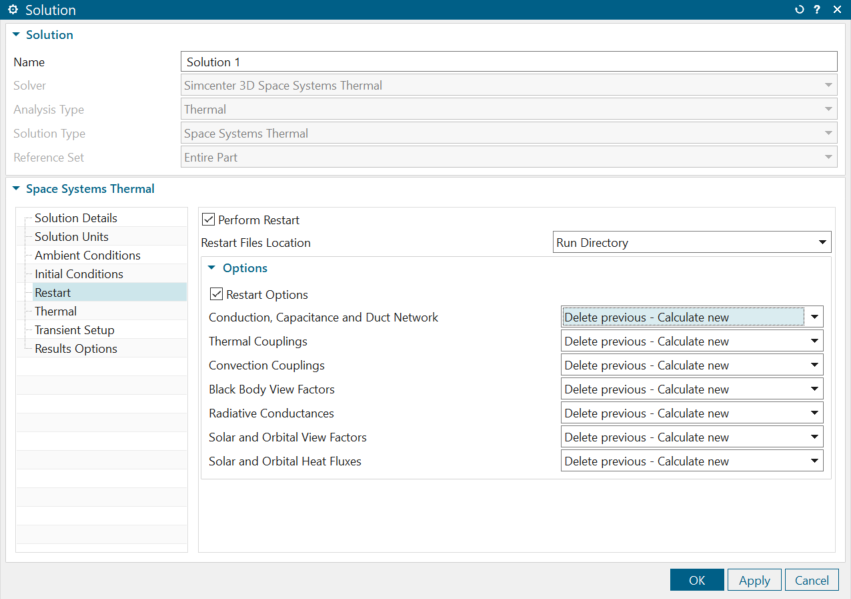
| Restart Options | Reuse or calculate | Description |
|---|---|---|
| Conduction, Capacitance and Duct Network | Delete previous - Calculate new | Recalculates the specified data in the COND module when you change the conductivity, specific heat, density, physical property or fluid property of at least one material in the model. |
| Reuse previous - Do not calculate | Reuses the specified data from the MODLF file. | |
| Thermal Couplings | Delete previous - Calculate new | Recalculates the specified data in the VUFAC module when you
modify at least one of the following parameters of your existing
Thermal Coupling:
|
| Reuse previous - Do not calculate | Reuses the specified data from the MODLF file. | |
| Convection Couplings | Delete previous - Calculate new | Recalculates the specified data in the VUFAC module when you
modify:
|
| Reuse previous - Do not calculate | Reuses the specified data from the MODLF file. | |
| Black Body View Factors | Delete previous - Calculate new | Recalculates the black body view factors in the VUFAC, HEMIVIEW, or VFRTGPU modules when you change the selection or modify parameters in the Radiation simulation object. |
| Reuse previous - Do not calculate | Reuses the specified data from the VUFF file. | |
| Reuse previous - Calculate new | Reuses the black body view factors from the previous solution
and calculates black body view factors for all active elements
in the current solution. Note: You must
deactivate previously calculated regions using the
Deactivate Radiation option in
the Deactivation Set simulation
object if you do not want to double the black body view
factors for these regions. |
|
| Radiative Conductances | Delete previous - Calculate new | Recalculates the radiative conductances in the VUFAC, GRAYB, POWER, GPURT (if GPU is used) modules when you modify Radiation or Thermal Coupling — Radiation, or the emissivity of any element. |
| Reuse previous - Do not calculate | Reuses the specified data from the MODLF file. | |
| Reuse previous - Calculate new | Reuses the radiative conductances from the previous solution
and calculates radiative conductances for all active elements in
the current solution. Note: You must
deactivate previously calculated regions using the
Deactivate Radiation option in
the Deactivation Set simulation
object if you do not want to double the black body view
factors for these regions. Note: You should always recalculate radiative conductances if you
recalculate black body view factors. |
|
| Solar and Orbital View Factors | Delete previous - Calculate new | Recalculates the solar, IR, and orbital view factors in the
VUFAC module when you modify the parameters or the selection of
the following simulation objects:
|
| Reuse previous - Do not calculate | Reuses the specified data from the VUFF file. | |
| Reuse previous - Calculate new | Reuses the solar, IR, and orbital view factors from the
previous solution and calculates the solar, IR, and orbital view
factors for all active elements in the current solution. Note: You must deactivate previously
calculated regions using the Deactivate
Radiation option in the
Deactivation Set simulation
object if you do not want to double the black body view
factors for these regions. |
|
| Solar and Orbital Heat Fluxes | Delete previous - Calculate new | Recalculates the solar and orbital heat fluxes from the
VUFAC, GRAYB, POWER, GPURT (if GPU is used) modules when you:
|
| Reuse previous - Do not calculate | Reuses the solar and orbital heat fluxes from the MODLF file. | |
| Reuse previous - Calculate new | Reuses the solar and orbital heat fluxes from the previous
solution and calculates solar and orbital heat fluxes for all
active elements in the current solution. Note: You must deactivate previously
calculated regions using the Deactivate
Radiation option in the
Deactivation Set simulation
object if you do not want to double the black body view
factors for these regions. |
Defining restart options in the Simcenter 3D Thermal Multiphysics environment
Simcenter 3D Thermal Multiphysics environment does not currently provide a user interface for restart options. However, you can use a thermal include file to reuse previously calculated data.
- Create a customized input file in the INPF format to include in the thermal
analysis. The following example shows how to reuse the black body view
factors.
-1 -1 RESTART ON -1 -1 -1 -1 -1 -1 $ $ ----------------------------- $ Solution Attributes - Restart $ ----------------------------- $ PARAM RESTARTDIR D:\pathToFiles\solutionDirectory\\ PARAM RESTART COND_CAP_FLUID DELETE CALC PARAM RESTART THERMAL_COUPLINGS DELETE CALC PARAM RESTART CONVECTION_COUPLINGS DELETE CALC PARAM RESTART BLACK_BODY_VIEW_FACTORS REUSE NOCALC PARAM RESTART RADIATIVE_CONDUCTANCES DELETE CALC PARAM RESTART ORBITAL_VIEW_FACTORS DELETE CALC PARAM RESTART HEAT_FLUX_VIEW_FACTORS DELETE CALC PARAM RESTART ORBIT_HEAT_FLUXES DELETE CALC $ -1 -1 - Save the thermal input file and add to the run directory.
- Edit the solution, select the Thermal Include File check box, on the General page, and browse to the created include file.
- Solve the solution and review the results.
Restart process

Guidelines for the restart process
- Fix the reverse side and Oppenheim elements through the offset to prevent label overlaps during the restart of black body view factors or radiative conductances.
- Avoid using black body view factor calculations for enclosures containing space elements to prevent labeling conflicts.
- Ensure thermal items from the previous run are deactivated using the radiation deactivation set in the restart to avoid double-counting thermal conditions.
- Preserve the MODLF and VUFF files in a dedicated directory to prevent overwriting by the thermal solver.
- Use a consistent file format for MODLF and VUFF files, either ASCII or binary, for both the original run and the restart to prevent crashes.
- Do not restart radiative conductances or solar heat fluxes if thermo-optical properties have changed. Emissivities and absorptivities are part of radiative conductances and solar heat flux values.
- Perform solar heating and view factor calculations on the same elements before using the restart option.