How do I model and mesh bolts and nuts for turbomachinery axisymmetric simulations?
This article explains how to accurately represent bolts and nuts in two-dimensional models and how to mesh these components.
Introduction
The following example shows the 3D model of two discs (flanges) fastened together by 8 bolts and nuts.

The 2D axisymmetric representation of this 3D model representation model consists of:
- An axisymmetric part that is meshed with axisymmetric elements (presented in green in the image below), because it is revolved around axis of rotation.
- Repeated cyclic symmetric parts, such as nuts and bolts, around the axis of rotation that are meshed with plane stress elements (presented in brown in the image below). Plane stress elements have associated thickness and number of incrementsthat must be defined.
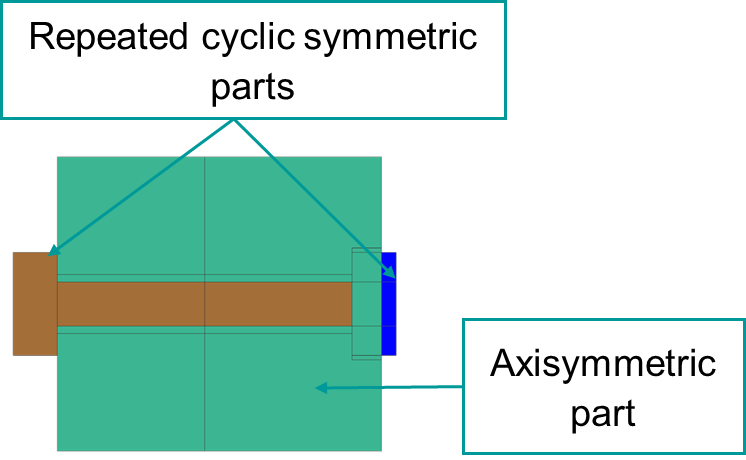
Recommendations for creating 2D axisymmetric representation
For accurate thermal contact modeling, it is recommended to divide the following faces to accurately represent the bolts and nuts:
| Bolt head and shank because these parts have different thickness. | Intersection between two overlapping faces (red surface) representing the nut and bolt contact area. | Intersection face (yellow surface) between the bolt and flange |
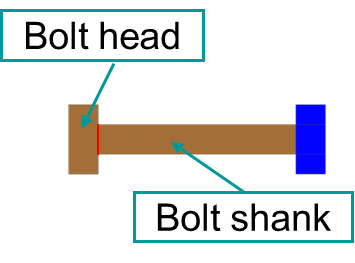
|
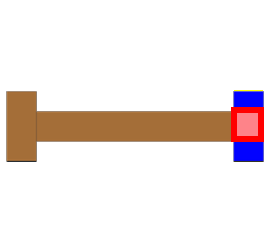
|

|
- The bolt head and shank because these parts have different thickness.
- The intersection between two overlapping faces (red surface), representing the nut and bolt contact area.
- The intersection face (yellow surface) between the bolt and flange.
You must divide faces in geometry before applying an associative thickness to the bodies. In addition to a proper thickness definition, the accuracy of a thermal contact also depends on the mesh size and coupling resolution. For more information, see How do I create thermal connections for axisymmetric models with bolts and nuts?
After dividing the faces, inspect and stitch free edges to connect geometrically disconnected solid bodies to model thermal conduction correctly. In the following example, there are two flanges connected by stitching free edges.
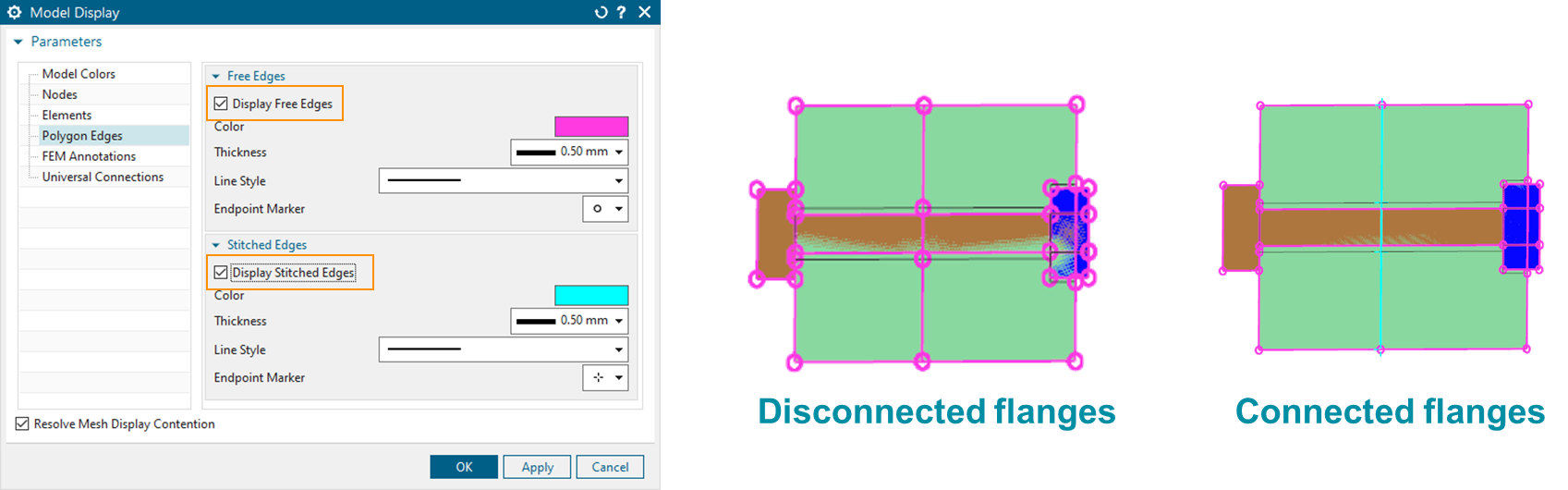
Meshing 2D bolts
- Separately, mesh the three faces of the bolt with plane stress elements.
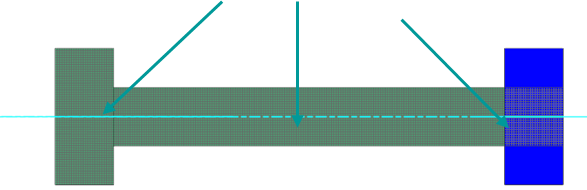
- In the 2D Mesh dialog box, from the Create
Separate Meshes list, select For Each
Face to create separate meshes per associative thickness
feature.
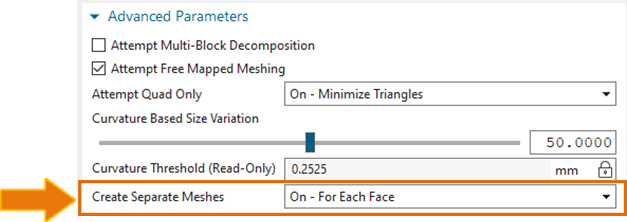
- Separately, define the meshes thickness, number of instances and centerline
using the Edit Mesh Associated Data. For the bolts,
set the Thickness Source to
Bolt. The software calculates the thickness of a
pattern of bolts meshed with plane stress elements.

- 3D and 2D bolt total masses of the 3D and 2D meshes are equal using the Solid Properties.
- Thickness on the edges is equal to zero.
- Thickness at the centerline is equal to the diameter multiplied by the number of instances.
Use the right-click Plot Contour command to display the thickness as shown in the image below.
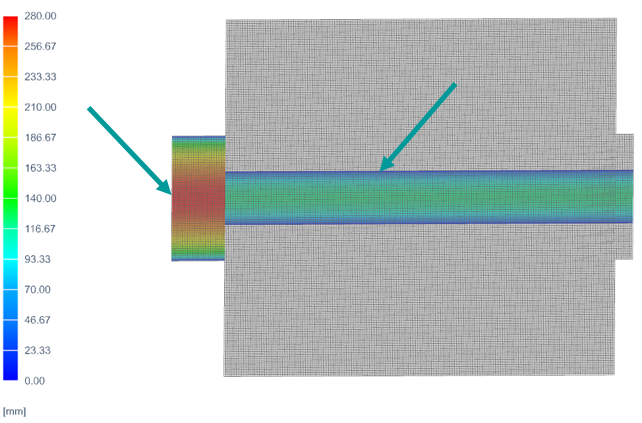
Based on the 3D bolt model, the volume of each bolt mesh is equal as:
- is the radius of each element.
- is the length of each element.
- is the number of bolts instances.
Meshing 2D holes
- Separately, mesh each hole with the plane stress elements.
- In the Edit Mesh Associated Data dialog box, specify the number of holes and set Thickness Source to Hole.
- Define the location of the centerline for the hole. Use the Inferred
centerline definition option only when the hole is composed of four edges,
for other cases use the other definition options.
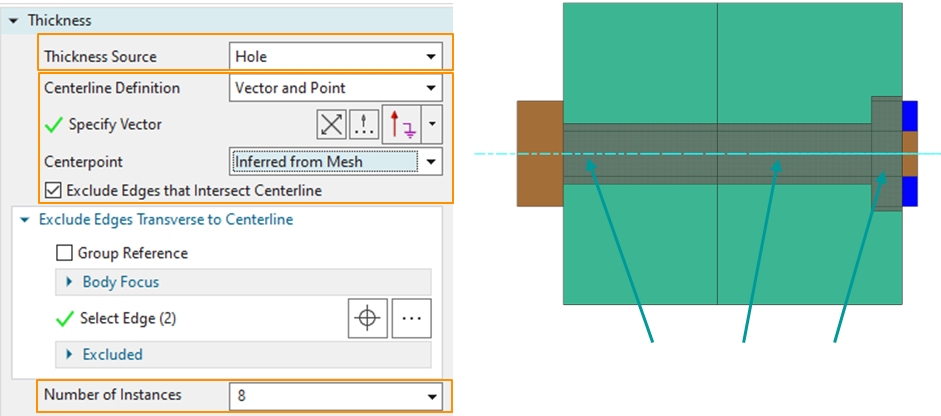
- Blue centerline is displayed in the correct location.
- Thickness on the top edge is .
- Thickness on the bottom edge is .
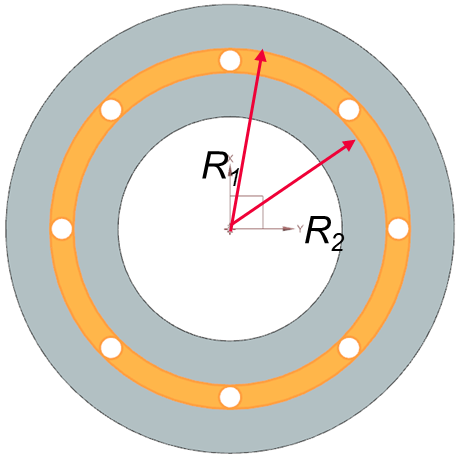
Based on the 3D model, the volume of each hole mesh should be equal to:
- is the volume of the hole material displayed in yellow.
- is the top radius of the solid part around the holes.
- is the bottom radius of the solid part around the holes.
- is the radius of the hole element.
- is the length of the hole element.
- is the number of hole instances.
Meshing 2D nuts
- Create separate meshes for the three nut faces using plane stress elements.
Because we have overlapping 2D faces, make sure to select the nut face and
not the bolt face.
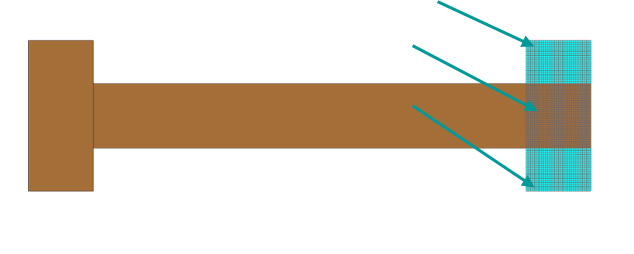
- In Mesh Associated Data, specify:
- The number of nuts.
- The thickness using Field/Expression.
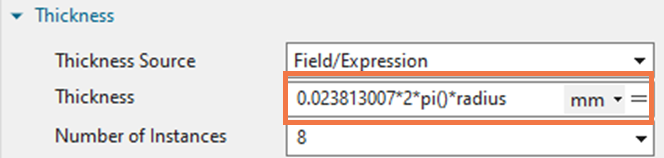
To define the thickness for each nut mesh, use an expression based on the area factor specific to each nut mesh. This ensures that the total mass of the nut is consistent in both 3D and 2D representations. Begin by setting the thickness of the 2D nut to 2 * pi() * radius and calculate the total mass using Solid Properties. Then, determine the total mass of the 3D nut. To obtain the correction factor, divide the total mass of the 3D nut by the total mass of the 2D nut.
Meshing 2D flanges
Mesh the flanges using axisymmetric elements.
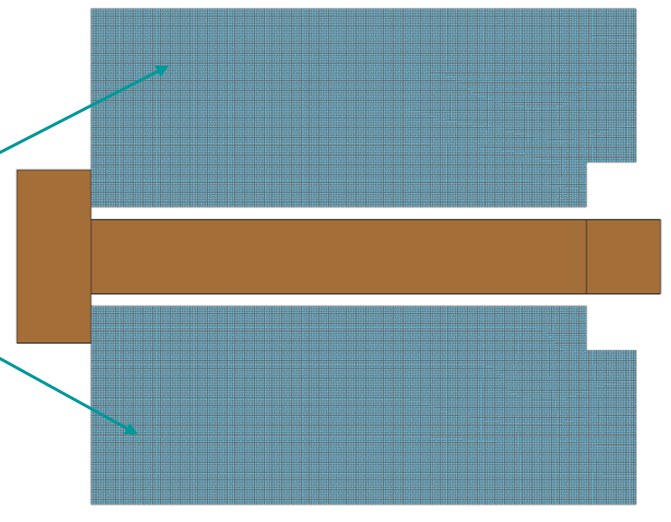
After the meshing all components, inspect the total volume and mass, and compare with 3D measurements or hand calculations. To inspect mass, volume, and surface area for each mesh, use the Solid Properties command by right clicking the mesh.
The next step in the modeling of bolts and nuts is creating thermal connections between these components which is described in the following article: How do I create thermal connections for axisymmetric models with bolts and nuts?