Importing physical properties
You can use Thermal Model Exchanger to import the physical properties from Simcenter 3D Space Systems Thermal into Thermal Desktop.
- Thin Shell
- Null Shell
- Multi-layer Shell Non-Uniform
TMX does not import Multi-layer Shell Uniform physical properties.
Thin shell physical properties
For the Thin Shell physical property, TMX converts the thin shell thickness, as a thickness property for the mesh elements in Thermal Desktop.
The material and thickness of the layer are imported to the Cond/Cap tab in the shell data dialog box.
The Top to Bottom Coupling properties of a thin shell are imported into Thermal Desktop as insulation properties in the Insulation tab in the shell data dialog box.
For the thin shell coupling options:
- When Coupling Magnitude is set to Specify and Account for is set to Conduction and Radiation or Radiation, the insulation thickness is set to 0 m and the emissivity defined in the layer is set to the imported mesh material.
- When Coupling Magnitude is set to Conductivity, the insulation thickness is set to 1 m and the heat transfer coefficient defined in the layer is set to the imported mesh material.
Null shell physical properties
For the Null Shell property, since Thermal Desktop does not support elements with a thickness value of 0, TMX creates elements with the following properties:
- Thickness = 0.001 m
- Specific heat = 0 J/kg/K
- Density = 1E-10 kg/m^3
When Top to Bottom Coupling properties of the null shell are defined, they are imported into Thermal Desktop as insulation properties in the Insulation tab of the element data dialog box. The heat transfer coefficient and emissivity are associated to the mesh material.
Non-uniform multi-layer shell physical properties
TMX imports non-uniform multi-layer shell properties from Simcenter 3D to Thermal Desktop as follows:
- When no layers are defined, an error occurs and the mesh is not imported.
- When only one layer is defined, the material and thickness are imported to the Cond/Cap tab of the element data dialog box.
- When two layers or more are defined, the properties of the first layer are imported to the Cond/Cap tab and the subsequent layers are imported as a stack in the Insulation tab of the element data dialog box.
The layers in Simcenter 3D can be reused across different non-uniform multi-layer shells. When importing into Thermal Desktop, each layer is duplicated for each stack, with one non-uniform multi-layer shell imported as one stack.
Each layer material defined in Simcenter 3D is imported into Thermal Desktop as a thermo-physical property, following the naming convention <material name>_<layer name>.
Coupling magnitudes and optical properties from the first and last layers are assigned in the Radiation tab, with default values applied when necessary.
For the non-uniform multi-layer shell coupling options:
- When Coupling Magnitude is set to Specify and Account for is set to Conduction and Radiation or Radiation, the emissivity defined in the layer is set to the imported material.
- When a layer has a defined Heat Transfer Coefficient, a warning is displayed indicating that this value is ignored. Thermal Desktop uses the material conductivity to determine the conductance to other layers in the stack, as it does not have an equivalent setting for the heat transfer coefficient. The mesh and layers are imported correctly.
For the non-uniform multi-layer shell optical properties:
- When the first layer has an optical property, it is set as the top property in the Radiation tab.
- When the last layer has an optical property, it is set as the bottom property in the Radiation tab.
- When the first layer is set to Bottom or the last layer is set to Top and both layers have optical properties, the default value in Thermal Desktop is applied.
- When the Radiation option is set to None, the default value in Thermal Desktop is applied.