Importing temperature constraints
You can use Thermal Model Exchanger to import Temperature constraints from Simcenter 3D Space Systems Thermal to Thermal Desktop.
You can import Temperature constraints applied on 2D, 3D, 1D, and 0D elements, as well as element faces and edges. You must surface coat 3D elements with 2D null shell elements to import the temperature constraints applied on 3D polygon or element faces.
In Thermal Desktop, the temperature constraint is applied on nodes by setting the Node type to Boundary and selecting the Override calculations by elements/surfaces check box. The temperature magnitude value is defined in the Initial temp box.
The following table shows how Thermal Model Exchanger (TMX) converts the Simcenter 3D Temperature constraint into Thermal Desktop boundary node temperature depending on element and node configurations.
| Context | Simcenter 3D elemental temperature location | Thermal Desktop nodal temperature location |
|---|---|---|
| When a node is attached to a single edge, TMX applies the temperature constraint on the node. |
 |
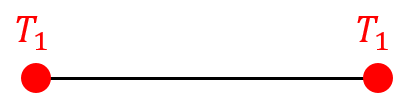
|
| When a node is attached to multiple edges, TMX applies the averaged temperature value from the edges on the node. |
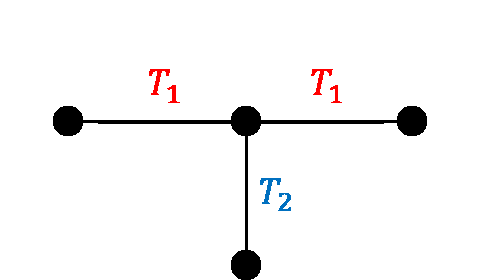
|
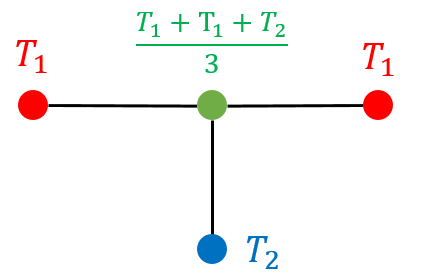
|
| Within a 2D element or an element face, all the nodes have the same temperature constraint. |
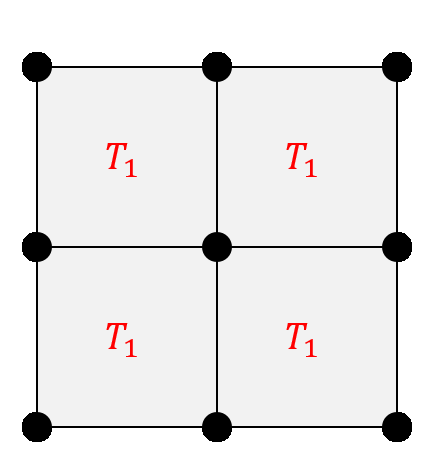
|
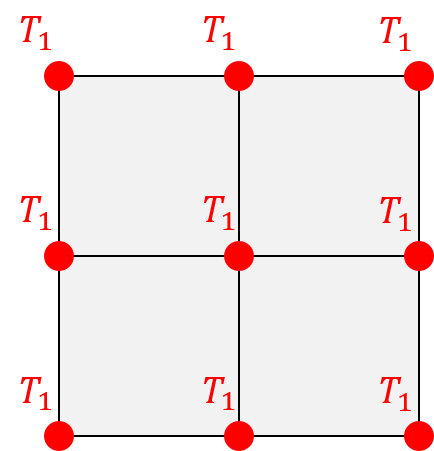
|
| When two 2D elements or element faces share nodes and have a different temperature constraint, TMX applies the averaged temperature to the shared nodes. |
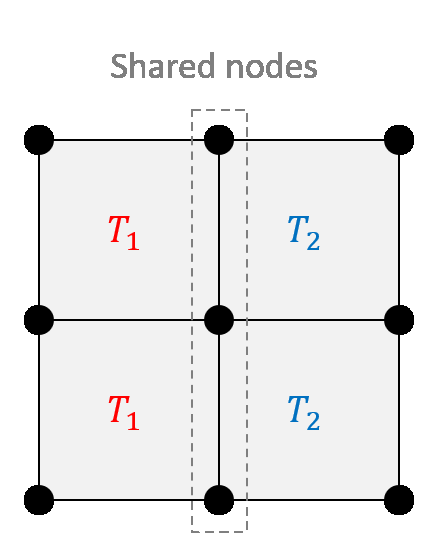
|
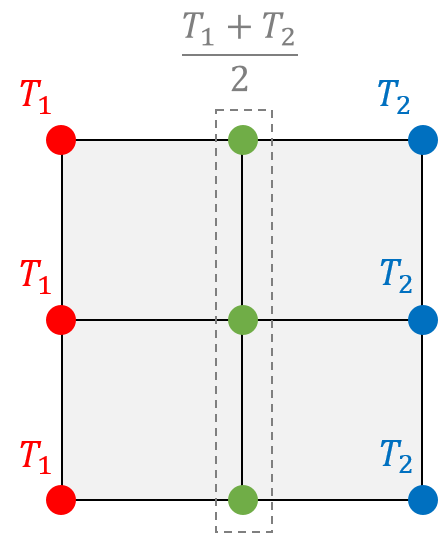
|
TMX supports time-dependent temperature constraints. Temperature constraints with other unsupported dependencies are imported as a constant using the first value of the table. The application displays a warning in the import summary.
When the context requires that TMX calculates an average, it ignores all dependencies, and it imports the temperature constraint as a constant using the first value of the table.