Introduction
This guide explains how to install and start Thermal Model Exchanger on supported Windows computers.
In this guide, it is assumed that you have basic computer knowledge to perform certain actions such as browsing disks and folders, setting environment variables, and running commands from a command prompt. If you are not familiar with these techniques, consult your Windows documentation.
Prerequisites and operating system
Thermal Model Exchanger (TMX) requires the installation of AutoCAD with Thermal Desktop.
The TMX application uses the OpenTD Application Programming Interface (API) to exchange data between Simcenter 3D and Thermal Desktop. Since OpenTD only supports C#, TMX can only run on Windows.
Supported versions
The following table lists the versions of Thermal Desktop and Simcenter 3D that are supported by TMX.
| TMX | Thermal Desktop | Simcenter 3D |
|---|---|---|
| 2.0 | 2024 R2 | 2406 |
| 1.0 | 6.2.13 | 2021.1 |
Only the Simcenter 3D Space Systems Thermal (SST) solution types are currently supported.
TMX might work with older versions of Thermal Desktop and Simcenter 3D, but issues found with these versions will only be fixed if they are reproducible with supported versions.
Package contents
TMX is provided via download on Maya HTT Customer Portal. The TMX installation package is an executable called MayaThermalExchangerSetup.<version>.exe where <version> is usually three numbers separated by dots. The first number indicates the TMX main released version.
Installation process overview
An older version of TMX cannot be updated to a newer version. The new version is always installed from scratch.
- Install TMX.
- Request and install license file.
- Verify the installation.