Update the correlated solution
The following procedure shows how to update and save a new simulation model that has the optimized design variable values applied to the related parameters or expressions.
Loaded results from a solved thermal correlation analysis.
-
In the TMG Correlation dialog box, select the node.
The software automatically selects the Simulation and FEM or Assembly FEM files for the model update in the Copy Files table indicated by the active
 icon. You cannot deselect the Simulation file.
icon. You cannot deselect the Simulation file.In Teamcenter Integration, only the Simulation file is present. You cannot make copies of FEM or part files.
-
(Optional) To copy the part or idealized part files, in the Copy
Files table, double-click the status of the appropriate
file.
The status change from inactive
 to active
to active  .
. -
In the Destination Folder, click
Browse
 to select a folder, different from the source folder, to which the software copies the updated model files.
to select a folder, different from the source folder, to which the software copies the updated model files.
-
Click OK to export the updated model files.
The original files are not overwritten. The new Simulation file with updated simulation objects, expressions, and calibrated solution and other requested files are created in a new folder. The new files have the same name as the original files except the Simulation file whose filename is prepended with 'correlated_' in native Simcenter 3D.
In Simcenter 3D, both the original and the correlated Simulation files are open in two separate tabbed windows. The displayed part is the original Simulation file. To start working on the updated model, change the tabbed window to make the new Simulation file active.