Create a thermal correlation analysis
This procedure shows how to create a thermal correlation analysis in Simcenter 3D using TMG Correlation.
A solved original solution.
- Choose Menu→TMG Correlation→Correlation.
- In the TMG Correlation dialog box, select the New Analysis node.
- In the New Analysis group, in the Name box, type a unique name for the thermal correlation analysis.
-
(Optional) In the Description box, type a description
for your analysis.
This description appears on the Analysis page to help you differentiate between existing analyses.
-
In the Original Solution group, select one of the
supported solutions, which are included in the Simulation file.
Only the Simcenter 3D solutions that support the thermal correlation analysis are listed.
-
Click Create.
Warning:You should not alter the original solution after creating a thermal correlation analysis. This desynchronizes the original solution and the thermal correlation analysis.
After creating the thermal correlation analysis, you can import or create sensors as a reference data and pair them to the correlated solution on the Reference Data node.