12. Plot the thermal correlation graph during the optimization process.
The Solution Monitor dialog box is still open from the previous step. During the solve, you will plot the evolution of the objective function and the evolution of the design variables gradient.
-
In the Solution Monitor dialog box, click
Graphs
 and choose to monitor the optimization process and check the
convergence.
The graphs become available as the solve advances. The software automatically exports an image of the convergence graph to the run directory in the PNG and HTML formats. You can find these images in the following files Objective Function History.png and in the Solution_Monitor_Graphs.html in the run directory. The optimization is complete when the objective function values fall below the convergence criterion, indicated by Target on the graph. For more information, see Objective function graph.
and choose to monitor the optimization process and check the
convergence.
The graphs become available as the solve advances. The software automatically exports an image of the convergence graph to the run directory in the PNG and HTML formats. You can find these images in the following files Objective Function History.png and in the Solution_Monitor_Graphs.html in the run directory. The optimization is complete when the objective function values fall below the convergence criterion, indicated by Target on the graph. For more information, see Objective function graph. -
In the Solution Monitor dialog box, click
Graphs
 and choose to monitor the evolution of the design variables. For more
information, see Design variable graph.
and choose to monitor the evolution of the design variables. For more
information, see Design variable graph.
- Wait until the solve is complete.
- In the Review Results dialog box, click Yes to review the messages in the Solution Monitor dialog box.
- Close the Information window.