Install TMG Correlation on Windows
This procedure shows how to install TMG Correlation on your Windows desktop.
- A valid TMG Correlation license installed on the Maya HTT License Server.
- A downloaded and unzipped TMG Correlation Windows package.
-
Set the MAYA_CORRELATION_SERVER environment variable to point to
server:port.When the license server and TMG Correlation are on the same machine, set:MAYA_CORRELATION_SERVER = localhost:10999. - Locate the TMGCorrelationSetup.exe file and run it.
- On the Welcome page, click Next.
-
On the License Agreement page, read the license agreement, select I accept the agreement and click Next to continue the installation.
If you do not accept the agreement, the TMG Correlation installation program will not allow you to continue the installation.
Clicking Cancel at any time during the installation will stop the installation process.
- On the Installation Directory page, click Browse to specify the installation location, and click Next.
-
On the Confirm Installation page, verify your
installation destination folder before proceeding.
To change any settings, click Back to navigate back to the appropriate installation page.
- Click Next to begin the installation.
- When the installation is complete, click Finish to exit the installation program.
The installation procedure configures TMG Correlation to run on this machine. You access TMG Correlation from Simcenter 3D or NX when you choose Menu→TMG Correlation→Correlation.