13. Update the simulation model.
You will update and save the new simulation model that contains the optimized design variable values applied to the related parameters.
-
In the TMG Correlation dialog box, select the node.
The software automatically selects your Simulation and FEM or Assembly FEM files for the model update in the Copy Files table indicated by the active
 icon. You cannot deselect the Simulation file.
icon. You cannot deselect the Simulation file. -
In the Destination Folder, click Browse
 , and create a new folder, select it, and click OK.
, and create a new folder, select it, and click OK.
- Click OK.
-
Click Yes to export the updated model files.
The software does not overwrite the original files. The new Simulation file, whose filename is prepended with 'correlated_', with updated simulation objects, expressions, and calibrated solution and other requested files are created in a new folder. The new files except the Simulation file have the same name as the original files.The Information window displays the path for the exported files for the updated model and lists all the design variables and their final values.
- Close the Information window.
In Simcenter 3D, both the original and correlated Simulation files are open in separate tabbed windows with the original Simulation file displayed. To start working on the updated model, click the tabbed window to make the new Simulation file active.
This step completes this tutorial. You can select another tutorial from the list on the left.