2. Examine the model.
You will explore the boundary conditions in the model to learn more about how the model is constructed.
-
In the Simulation Navigator, expand the Simulation Object Container node.
Several boundary conditions have been created for you, including thermal couplings, and interface resistances.
-
Explore the pre-defined boundary conditions by clicking
 to
show the corresponding boundary condition, and clicking
to
show the corresponding boundary condition, and clicking  to
hide it.
The software highlights the location of the selected boundary conditions in the graphics window.
to
hide it.
The software highlights the location of the selected boundary conditions in the graphics window. - Expand the Load Container node to examine the heat loads.
-
Right-click the Chip1 load node and choose Edit.
In the Thermal Loads dialog box, in the Magnitude group, note that the initial value of the chip heat load is 0.6 W.
- Click Cancel to close the dialog box.
- Repeat steps 5 and 6 to examine the other heat loads boundary conditions.