12. Analyze the optimized solution results.
You will load and analyze the optimized solution results after solving a thermal correlation analysis. You will compare the reference and optimized temperature values of the targets after solving the thermal correlation analysis.
- Choose .
- In the TMG Correlation dialog box, select the node.
- Click Load Optimized Solution Results.
- In the Optimized Temperatures table, in the Absolute Error column, note that the temperature difference computed between the optimized and reference temperature for the four sensors is around zero. These results indicate a good correlation across the set of sensors.
- In the Convergence group, notice the values in the Final Objective Function box that displays the final value reached after convergence when the solve is finished.
-
In the Optimized Design Variables group, in the Final Value column, notice the value of the heat load design variable.
The software uses these values for the heat load boundary conditions when you update the model at a later step.
-
In the Final Value column, notice the heat transfer coefficient design variable.
When you update the model at a later step, the software multiplies this value with the heat transfer coefficient boundary condition present in the original solution to obtain the final value of the heat transfer coefficient in the thermal coupling boundary condition.