6. Create the design variables.
You will use the multiplier and substitution methods to create design variables from the boundary condition parameters that are present in the correlated solution.
- In the TMG Correlation dialog box, select the node.
- In the Parameters and Expressions group, from the Type list, make sure that Parameters is selected.
-
Expand the Filter subgroup, and select the Source Type
 check box.
check box.
- From the Source Type list, make sure that Contact Thermal Coupling is selected.
- Click Filter to only display the contact thermal coupling sources in the Parameters and Expressions table.
- From the Parameters and Expressions table, select the Heat Transfer Coefficient parameter with the source name CPU to PCB.
- In the Design Variable Definition group, from the Design Variable Method list, select Substitution to replace the heat transfer coefficient by a design variable
- In the Design Variable Name box, type DV1_CPU_to_PCB_HTC.
- Click Add Design Variable to add the new design variable to the active thermal correlation analysis.
- In the Filter group, from the Source Type list, select Heat Load.
- Click Filter to only display the heat load sources in the Parameter and Expression table.
- From the Parameters and Expressions table, from the Source Name column, select Chip1 load.
- From the Design Variable Method list, select Multiplier to multiply the parameter by a design variable.
- In the Design Variable Definition group, in the Design Variable Name box, type DV2_Chip1_load.
- Click Add Design Variable to add the new design variable to the active thermal correlation analysis.
- Repeat steps 12 to 15 for Chip 2 Load and Chip 3 Load, name their respective design variables DV3_Chip2_load and DV4_Chip3_load and add them to the active thermal correlation analysis.