Start TMG Executive Menu
This example shows how to start TMG Executive Menu to open the MAYA HTT TMG Executive dialog box.
-
Open a command prompt window and navigate to the desired directory, for example, the directory containing the solutions.
If the environment variables are not set globally, you can set them directly in the command prompt.
-
Type the appropriate command for your software to launch the TMG Executive Menu application and press Enter:
The MAYA HTT TMG Executive dialog box opens, which is indicated by the
uicommand prompt switch. You can also run the TMG Executive Menu application directly from the command prompt when you omitui.