Run solutions from the user interface
This example shows how to solve multiple thermal and flow solutions from XML input files in batch mode from the TMG Executive Menu user interface.
- Start the TMG Executive Menu user interface.
- In the MAYA HTT TMG Executive dialog box, from the Process Filter list, select Solve.
- From the Process to Execute list, select Run analysis from XML, in solution's run directory or Run analysis from XML, in file's directory based on your need.
-
Click Browse
 to select an XML input file.
to select an XML input file.
- Repeat step 3 to open the XML input files of all thermal and flow analyses you want to solve.
-
(Optional) Click Sort
 to order the listed input files alpha-numerically.
to order the listed input files alpha-numerically.
-
(Optional) Select a listed input file and click Edit
 to edit the XML file in the Notepad editor.
to edit the XML file in the Notepad editor.
-
Select one or more listed input files and click Execute Selected to run only the selected analyses or click Execute All to execute all listed analyses.
During the solving process, you can work in Simcenter 3D Pre/Post or Simcenter Femap TMG Thermal/Flow on other models. Running multiple thermal and flow analyses through the TMG Executive Menu does not lock you out of this software. The completed runs are highlighted in gray in the Selected input files list.
- (Optional) Add additional analysis input files to the Selected input files list if you execute all processes during the batch solve. See step 3.
- (Optional) Click Reset to remove the highlighting and make the analyses available again for solving.
- Click Exit to close the TMG Executive Menu application.