Export a Thermal Desktop model to Simcenter 3D
When you export a Thermal Desktop model to Simcenter 3D, Thermal Model Exchanger reads the CAE entities used in the Thermal Desktop session, and converts the supported entities to an XML file.
To export a Thermal Desktop model to Simcenter 3D, do the following:
- In Thermal Desktop, open the model you want to export to Simcenter 3D.
-
In Thermal Model Exchanger, select the case set you want to export to the Simcenter 3D XML file.
Click Refresh the list of available Case Sets in the current Thermal Desktop session
 to
refresh the list of available case sets from the Thermal Desktop model. It
allows you to select case sets created while the Thermal Model Exchanger
application is running.
to
refresh the list of available case sets from the Thermal Desktop model. It
allows you to select case sets created while the Thermal Model Exchanger
application is running. -
Click Export the selected Case Set to a Simcenter 3D Thermal XML
File
 .
After the export is completed, an XML file of the Thermal Desktop model will be in your working directory. If you already exported a Thermal Desktop model to a Simcenter 3D Thermal XML file, the export operation places the generated XML file in the same directory as the XML file you used for the export operation.
.
After the export is completed, an XML file of the Thermal Desktop model will be in your working directory. If you already exported a Thermal Desktop model to a Simcenter 3D Thermal XML file, the export operation places the generated XML file in the same directory as the XML file you used for the export operation. - Start Simcenter 3D Pre/Post.
-
Choose Home tab→Import Simulation Input
File
 .
.
- From the list, select the Simcenter 3D Space Systems Thermal solver and click OK.
- From the File Type list, select Solver Input XML File.
- Click Browse, select the Simcenter 3D XML file generated by Thermal Model Exchanger, and click OK twice.
- Specify the location and name of the FEM and Simulation files and click OK.
- In the Information window, explore the import report to identify if entities are not imported and potential import errors were encountered by the software.
- Close the Information window and explore the imported Thermal Desktop model.